SalesDirector.ai automatically calculates Opportunity Health (for Sales Teams) and Account Health (for Customer Success/Account Management teams).
These show up as meters on the List and Detail views in the SalesDirector.ai app. But what if you want to use these fields in your Salesforce native views/reports or screens? SalesDirector.ai can write these back to your native Salesforce Objects. Example: Opportunity Object, Account Object, etc….
To do this, simple create a field on the Opportunity or Account object and call it “SDai_Index_Agg__c” (just an example, you can call it whatever you want). The data type should be a Number field.
Send an email to your Customer Success Rep with this information and they will ensure the values are updated nightly within your Salesforce. SalesDirector.ai uses the Salesforce Bulk API to populate this information back into your Salesforce Instance.
Now, there are a few more things you can do here. If you want to visualize this field as a Color or Smiley/Frown Face, etc… you can create some calculated fields on your Objects.
For example you can create a “Index Display” field, create new Field on the same Object, and make it a Formula Field (Data Type: TEXT).
If you want to use colored boxes you can use a formula like this where SDai_Index_Agg__c (or whatever you named it above) is the Index Value Number field:
IF( SDai_Index_Agg__c >= 120, IMAGE("https://app.salesdirector.ai/static/build/greensquare.png", "Green"),
IF ( SDai_Index_Agg__c >= 70, IMAGE("https://app.salesdirector.ai/static/build/orangesquare.png", "Orange"),
IMAGE("https://app.salesdirector.ai/static/build/redsquare.png", "Red")))
Your List view might look something like:
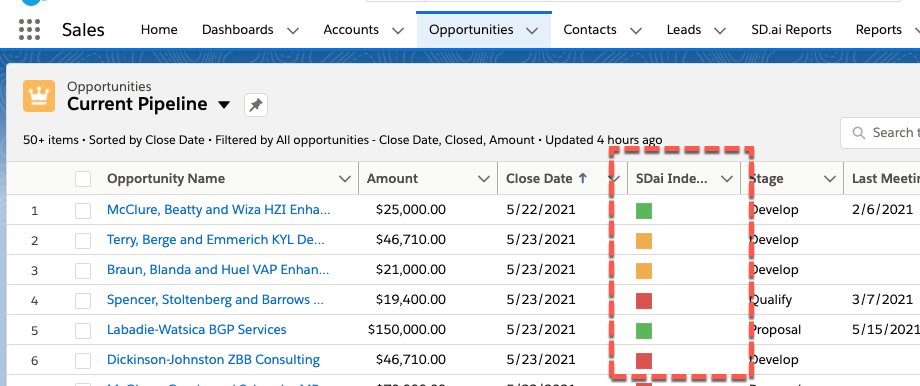
Or if you prefer Smiley/Frown Faces as scores you could use a formula like:
IF( SDai_Index_Agg__c >= 120, IMAGE("https://app.salesdirector.ai/static/build/greensmile.png", "Green"),
IF ( SDai_Index_Agg__c >= 70, IMAGE("https://app.salesdirector.ai/static/build/orangemeh.png", "Orange"),
IMAGE("https://app.salesdirector.ai/static/build/redfrown.png", "Red")))
and your List view might look like:
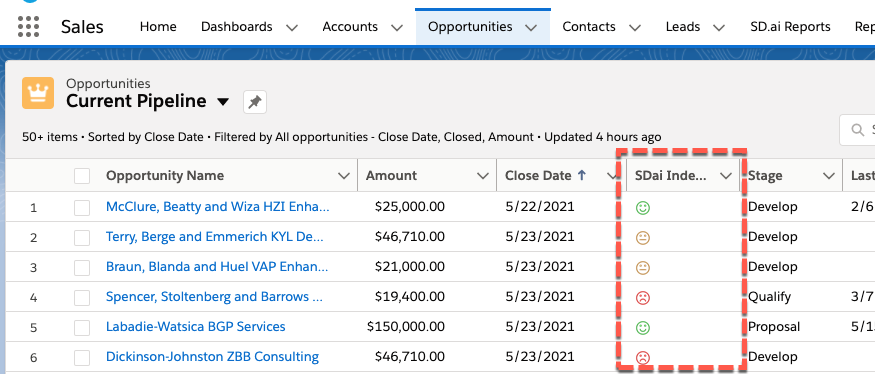
We also recommend a “Health” text field, which will do the same grouping as above for reporting, but instead of a color icon you would use text.
So create a Formula Field (Data Type: TEXT) with the formula of:
IF( SDai_Index_Agg__c >= 120, "Healthy",
IF ( SDai_Index_Agg__c >= 70, "Neutral", "Unhealthy")
)
In your view or on your detail page you may now see:
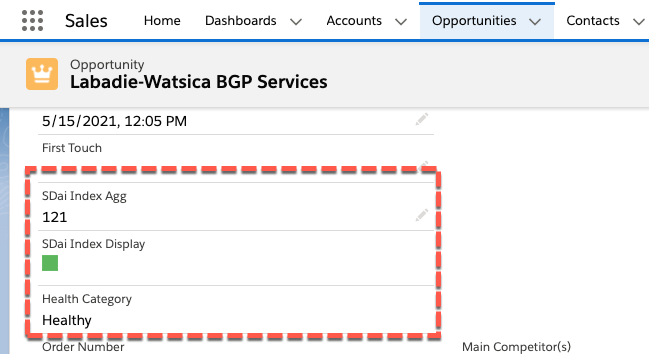
Now you can use these fields in various places, List Views, Reports, etc….
Any questions? Please contact your Customer Success Manager or email to support@salesdirector.ai.